How to set up dynamic rewards
Dynamic rewards let you offer different reward values based on specific attributes of the referred friend (such as the pricing plan they signed up for) or referrer (such as their partner status).
You can achieve this by setting up dynamic rewards using participant metadata and integrations. This will allow you to automate the reward process and ensure that each referred friend and referrer is issued the appropriate reward based on their attributes.
Examples:
- "If the referred participant has a metadata property
subscriptionPlanof"Basic", then reward the referrer with a $50 gift card" - "If the referred participant has a metadata property
subscriptionPlanof"Premum", then reward the referrer with a $100 gift card"
Step 1 of 3: Configure program
- In Program Editor > 1. Rewards, make sure you have at least one reward set up (this will be the reward that gets dynamic rules set on it)
- In Program Editor > 5. Installation, make sure your referral trigger is set to "Sign Up + Qualifying Action".
- Click Continue
Step 2 of 3: Add participants with metadata
- In Program Editor > 5. Installation, click Continue until you reach the automagic form detection setup section (the page with the title "Choose forms from your site or web app to automatically track.")
- Select a form and choose the input fields to save with each form submission. Any custom field that is not "Email", "First Name", or "Last Name" will be saved as metadata.
An alternative to using automagic form detection is to programmatically add participants with metadata. Here are your options below:
- via REST API /POST Add Participant (pass in custom fields into the
metadatakey) - via JavaScript growsurf.addParticipant() (pass in any custom fields to have them saved as metadata)
For more detailed instructions, you can also reference our metadata docs here.
Note: In many cases, you may want to add or update the participant's metadata after their initial time of signup (e.g, if they select a paid plan). See the Updating participant metadata section at the bottom of this page.
Step 3 of 3: Automate using an integration
You can choose from the following integrations to automate dynamic reward issuance: Zapier, Webhooks, Tango Card, PayPal, Stripe, Recurly, Chargebee.
Using Zapier
- Navigate to Program Editor > 4. Options > Integrations > Zapier
- Create a Zap with a Zapier Filter. Use the metadata of each participant (referrer/referred friend) to determine what reward amount to issue.
- NOTE: If your program is using a single-sided reward, then you will need to call /GET Participant By ID using the referredId value from the New Participant Reward event payload to get the referred friend's metadata. This is common in the use case where you want to provide the referrer with a dynamic reward and make a coupon code immediately accessible to the referred friend prior to signing up (see article).
Using Webhooks
- Navigate to Program Editor > 4. Options > Integrations > Webhooks
- Add a webhook URL to your program and make sure the New Participant Reward event is checked (view complete webhook instructions here).
- Once a participant unlocks a reward, their metadata will be available in the webhooks payload so you can determine reward amounts to issue out to them.
- If your program is using a single-sided reward, then you will need to call /GET Participant By ID using the referredId value from the New Participant Reward event payload to access the metadata of the referred friend. This is common in the use case where you want to provide the referrer with a dynamic reward and make a coupon code immediately accessible to the referred friend prior to signing up (see article).
Using Tango Card
- Navigate to Program Editor > 4. Options > Integrations > Tango Card
- Connect a reward
- Toggle on "Enable dynamic rewards"
- Add different reward amounts based on specific conditions that a participant meets (see image below)
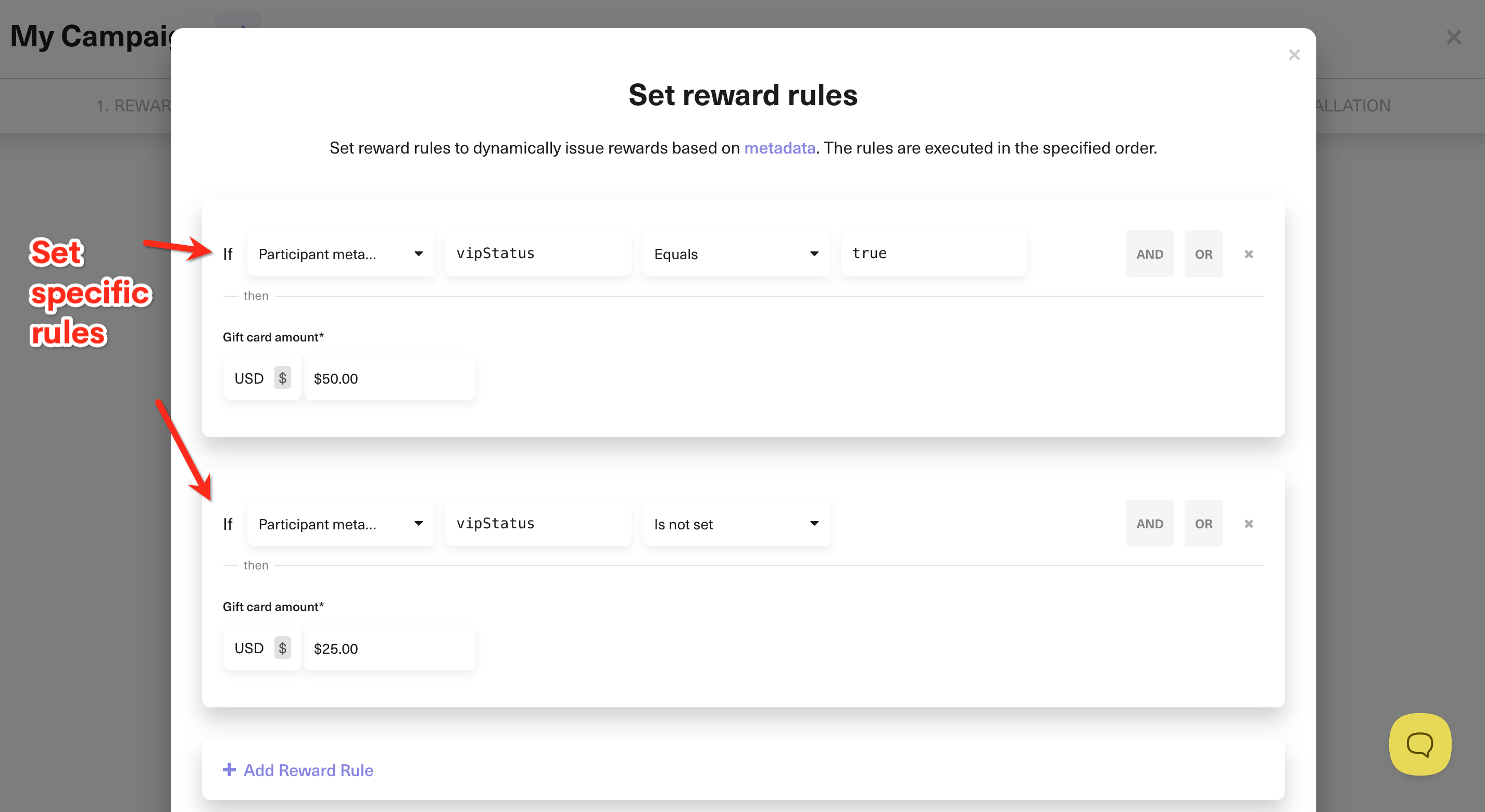
If you run into issues with reward fulfillment with Tango Card, please see our troubleshooting tips.
Using PayPal
- Navigate to Program Editor > 4. Options > Integrations > PayPal
- Click the Payouts tab
- Connect a reward
- Toggle on "Enable dynamic rewards"
- Add different reward amounts based on specific conditions that a participant meets (see image below)
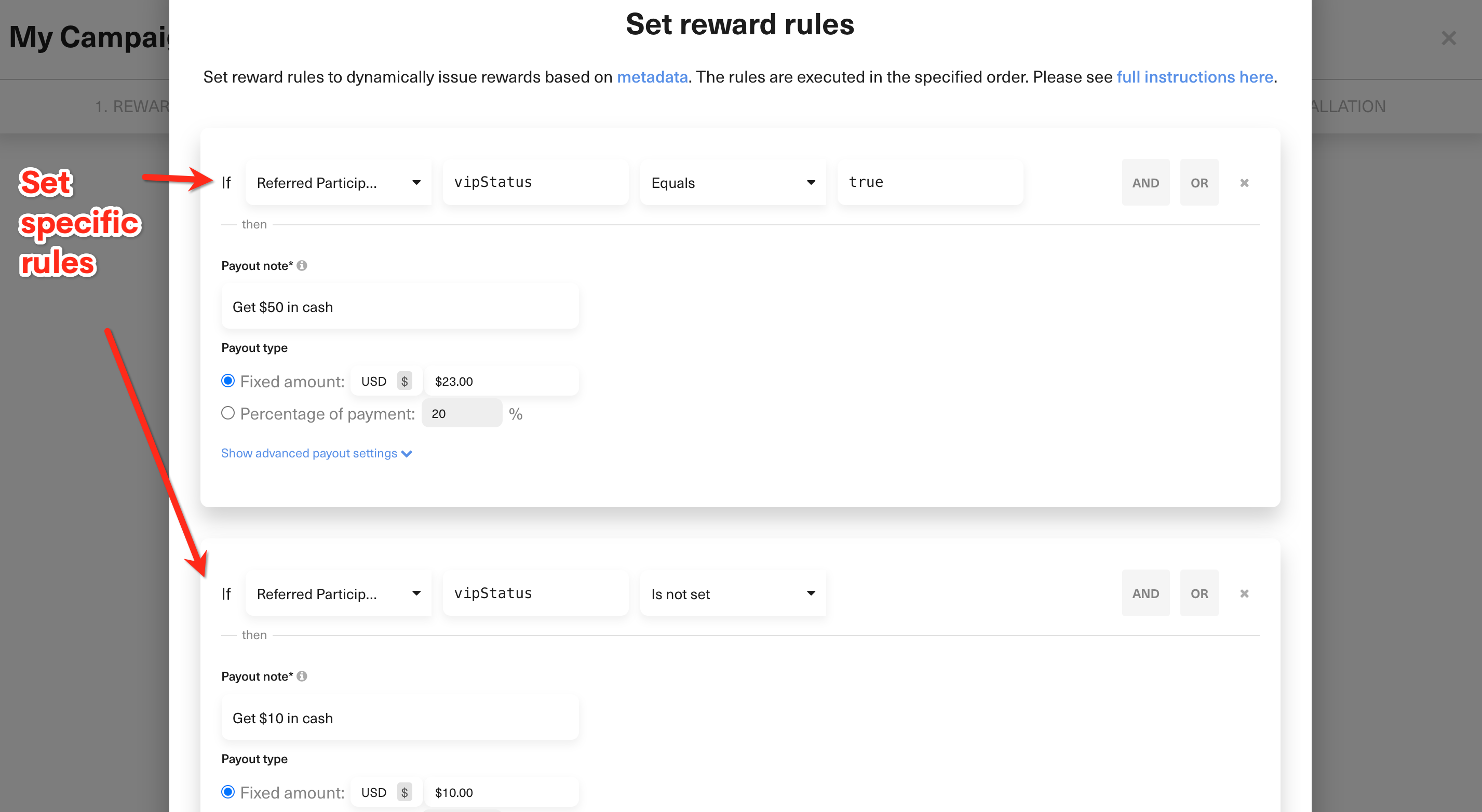
If you run into issues with reward fulfillment with PayPal, please see our troubleshooting tips.
Using Stripe
- Navigate to Program Editor > 4. Options > Integrations > Stripe
- Click the Coupons/Credits tab
- Connect a reward
- Toggle on "Enable dynamic rewards"
- Add different reward amounts based on specific conditions that a participant meets (see image below)
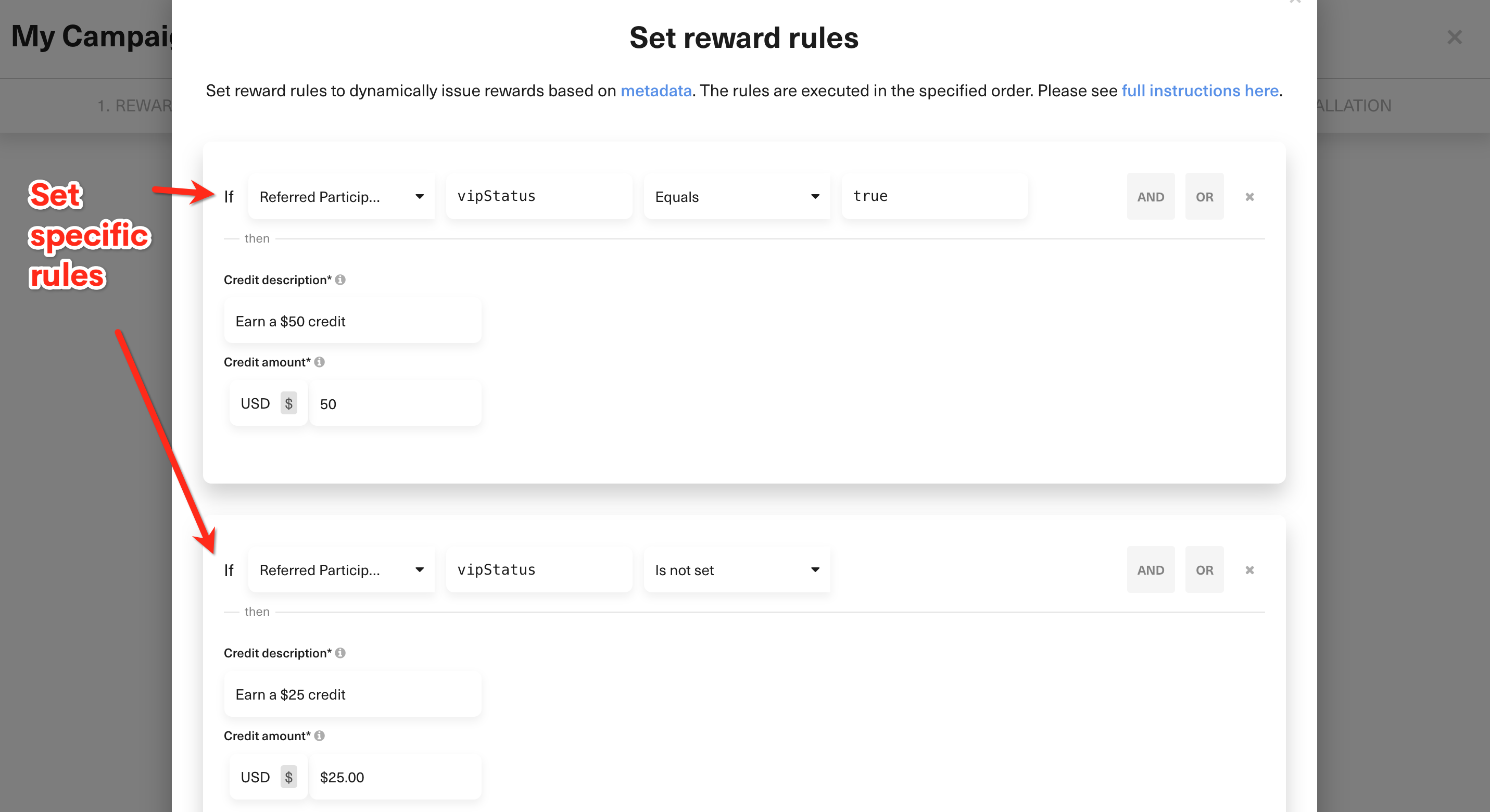
If you run into issues with reward fulfillment with Stripe, please see our troubleshooting tips.
Using Chargebee
- Navigate to Program Editor > 4. Options > Integrations > PayPal
- Click the Coupons/Credits tab
- Connect a reward
- Toggle on "Enable dynamic rewards"
- Add different reward amounts based on specific conditions that a participant meets (see image below)
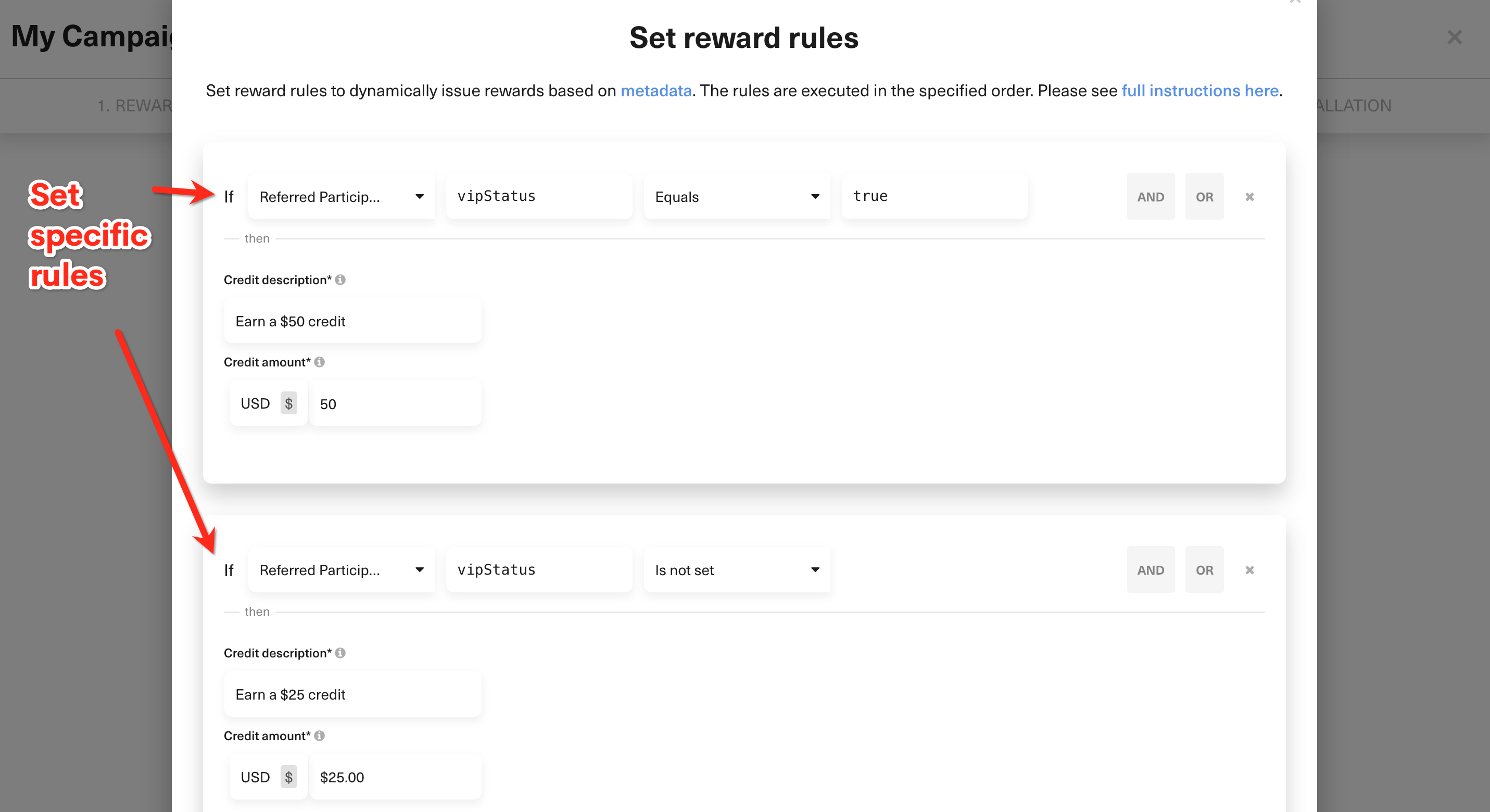
If you run into issues with reward fulfillment with Chargebee, please see our troubleshooting tips.
Using Recurly
- Navigate to Program Editor > 4. Options > Integrations > Recurly
- Click the Coupons/Credits tab
- Connect a reward
- Toggle on "Enable dynamic rewards"
- Add different reward amounts based on specific conditions that a participant meets (see image below)
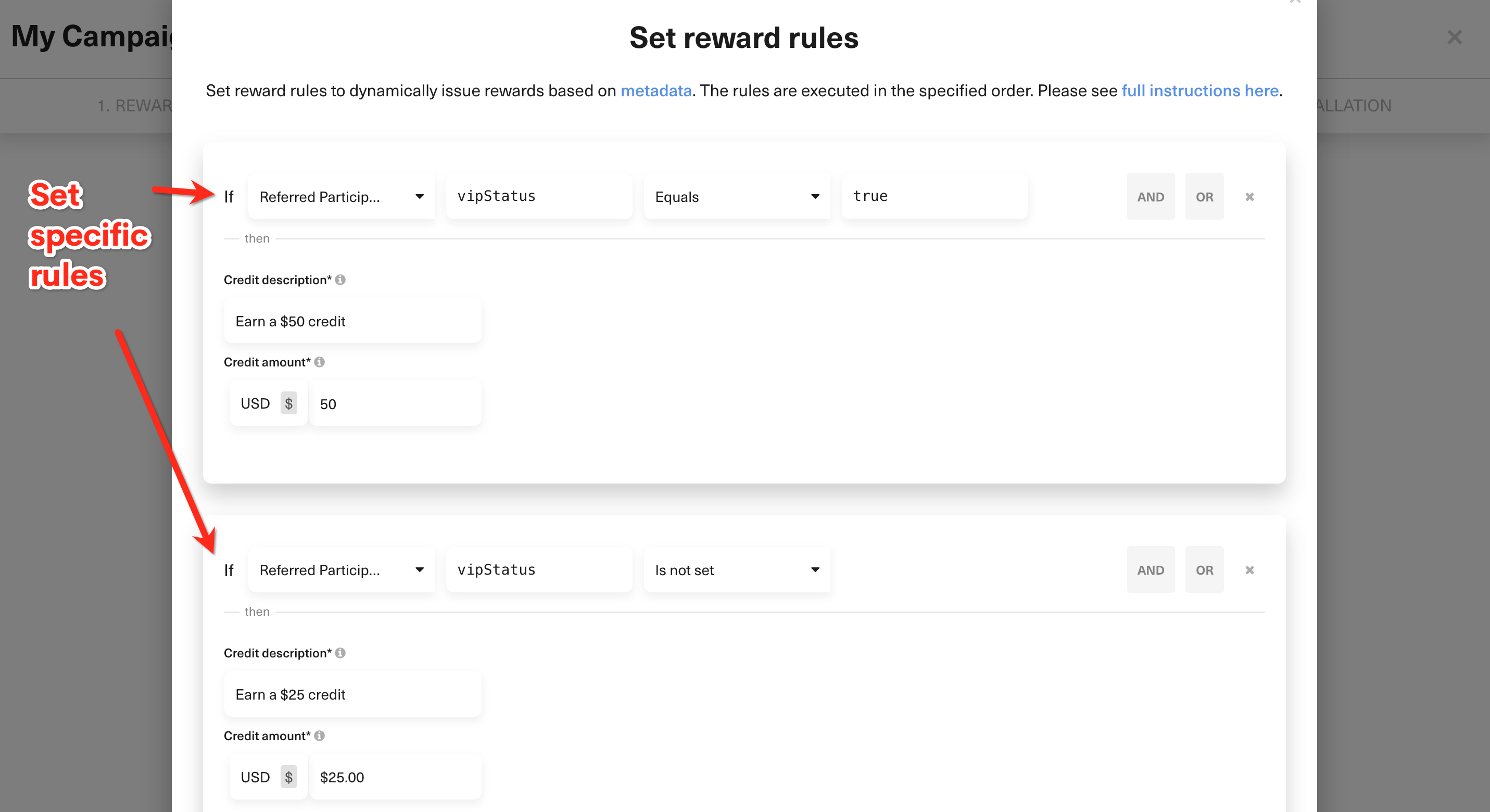
If you run into issues with reward fulfillment with Recurly, please see our troubleshooting tips.
Updating participant metadata
If you need to update participant metadata at any time, you can do so from the admin dashboard or programmatically by calling the following REST API endpoints:
For more ways of updating participant metadata, view API Guidelines > Metadata > Setting participant metadata.
Troubleshooting
If you run into issues where a participant received an incorrect reward amount or no reward at all, you can troubleshoot the dynamic reward rules that were used by viewing the participant's rewards panel or the participant's detailed activity logs (see image below).

NOTE: Activity logs for dynamic reward rules will only appear for the following integrations: Tango Card, PayPal, Stripe, Chargebee, Recurly.
Contact GrowSurf customer support with the full snippet of the expression and we'll assist with troubleshooting efforts.
